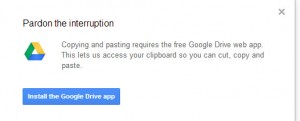Tom Chatfield presented this TED talk in which he discussed video games and seven ways in which they engage the brain. These ideas are all things that can be applied to education, whether within a video game itself, or by using gamification within other elements of the classroom.
1. Experience bars measuring progress – They start at a point and earn points along the way towards the final goal. They don’t start with a 100 and lose points for not being perfect every assignment.
2. Multiple long and short term aims
3. Reward effort – This is an important one – giving little bits of credit here and there, not punishing (F’s are not motivating!)
4. Rapid, frequent and clear feedback – great games provide players with feedback as they are going along, so do great teachers
5. Element of uncertainty – I liken this to the idea of being uncomfortable and that is when the learning really happens
6. Windows of Enhanced Attention – Opportunities to grow memory and confidence – The concept makes sense, but I am not sure we will be able to pull up the brain scans of our class from the student information system to determine when the best time to drop the new information we want them to remember.
7. Other people – We need to provide our students with opportunities to collaborate and work as a team to accomplish goals. The size of the team is also important to consider to ensure there is varied expertise and enough work to go around to keep everyone engaged.
I found this to be interesting stuff – an the statistics shared emphasize that LOTS of people are playing video games, including our students…we should be paying more attention to this to tap into for learning opportunities in and out of the classroom.
More of Tom’s work can be found by visiting his website: http://tomchatfield.net/
The Tech Integrator